Virtual exhibitions are a great way to showcase and share art from your collections with the Artscapy community or selected collectors.
You can create your own virtual exhibition by following the below easy steps: or click here.
Click on "My Art Account" and then you will see "Share your collection" below this collection you will see a button with a name "Curate selection", click on it.
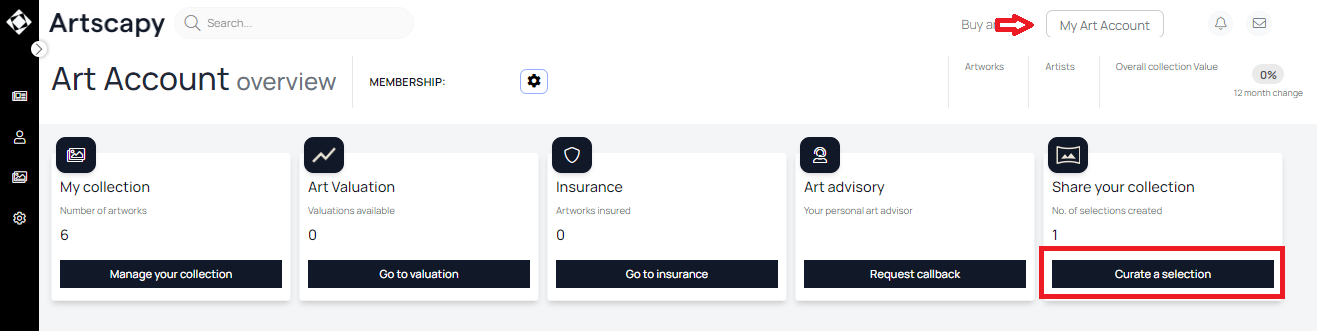
It will lead you to this page, click again on "Curate a selection".

After that all you need is to fill the fields:
1. Add a title and fill the fields for your virtual exhibition.
2. Add the storytelling content in the main body section.
3. Click add artworks to include the artworks from your listings that will be displayed in the virtual exhibition.
What should I write in the summary of my virtual exhibition?
The virtual exhibition summary functions exactly like an exhibition text introducing the artworks and guiding the experience of your audience. We recommend keeping this section shorter than 200 words.
What should I include in the body of my virtual exhibition?
The body includes the bulk of information regarding the showcased artworks, and helps address all the questions that you would normally have in a gallery setting. In short, the main body should include the storytelling of your exhibition.
Just like an exhibition catalogue, please try to make the main body of your text as interesting and aesthetically pleasing as possible. You can add installation shots, cropped versions of the artworks included in the virtual exhibition, headshots of the artists etc. You also have the option of adding videos that help the buyer understand the oeuvre of the artists or the unique elements of each artwork included in your virtual exhibition.
How can I add artworks to the virtual exhibition?
All the artworks that you upload to your virtual exhibition must have been previously added to your inventory and listed for sale. It is beneficial to include a short description of the artwork in every listing that you have previously created.
When you decide to add artworks to your virtual exhibition, you just need to tick the box right next to your preferred artwork and click on "ADD TO VIEWING ROOM" button.
How can I preview a virtual exhibition before posting it?
Once you have finished editing your virtual exhibition, click 'post as draft and preview'.
You can preview your virtual exhibition in draft room, and it will automatically be saved but it will not be visible to collectors. Once you are happy with the final look of it, you can click 'publish' and grant access to the Artscapy members.
Is it necessary to schedule dates for my virtual exhibition?
No, it is not. Artscapy offers the option to schedule the days that your virtual exhibition will be published and remain active. However, it is not mandatory to create expiring virtual exhibitions - you can treat them as permanent exhibitions nested in your profile showcasing your collection.
Can you edit the dates or content of a virtual exhibition once it launches?
Everything can be updated at any point of the creation of your virtual exhibition.
I need to remove an artwork from my virtual exhibition. How can I do that?
You just need to go back to the editing mode and click the x next to the artwork’s title. The artwork will be removed from the virtual exhibition.
How can I delete a virtual exhibition?
You can select your virtual exhibition from your dashboard or click here, on the side right next to the "Edit" button you can see the "Delete" button, click it.