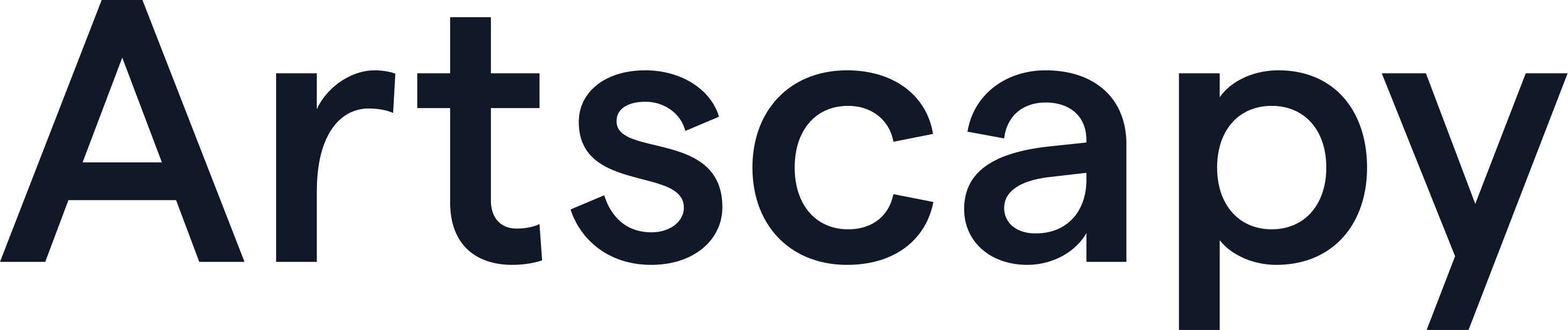Pro tips: How to upload your artwork
Welcome new users! This is a step-by-step tutorial on how to upload your artwork onto the Artscapy website. We will also be going over some tips and tricks on using your art account. By the end of this guide, you should understand the basics of your account, feel comfortable using your dashboard and be able to upload your artwork with ease. In fact, it will take no time at all before you are an Artscapy expert and can use our resources to your advantage including but not limited to buying or selling art, getting a valuation and an insurance coverage for your collection.
This guide covers:
- How to upload your first artwork
- How to bulk upload artwork
How to upload your first artwork
Here is a video version of this guide by the Head of Digital, Bethan Street:
STEP 1: To begin with, you must create an account with Artscapy or sign in, in order to access the Artscapy dashboard.
STEP 2: Click Manage my collection
STEP 3: Set your currency.
Before you proceed, it is important to remember that if you want to individually set the currency of your work, it is best to do it before uploading the work. If you change your currency after uploading your artwork, it will change the currency of all the artworks within your collection.
STEP 4: Add the details of your artwork
Once you are happy with your currency, you can then fill in the required information for your artwork. The artist name and title of the artwork are the only required fields (in red). However, for you to easily manage your collection, it is best to add any details about the artwork that you are aware of, from medium to purchase price, so that the system can keep an accurate record of your works. Not only that, but when you ask for a valuation or use our other services later, the steps will be further streamlined.
OPTIONAL STEP: Add any documents or images
Under Documents, you have the option of adding a certificate of authenticity, invoice, title of ownership and other files you might want to keep secure.
Additionally, if you press the dropdown arrow under Services and then click on Add Info, you can upload artwork images or you could add other information such as taxes, seller name, purchase location. So, for example, if you bought your artwork from Christie's auction house, you could add that here. Of course, you can also add information about the condition of the artwork, the artwork's location history and make a note of any shipping costs.
Once you have added any extra information, press Save & Exit and you will return to the Manage my collection page.
STEP 5: Customise your view
If you now press 'Custom View', you can toggle the information you would and wouldn't like to see. This allows your profile to be completely individualised, focusing only on what is important to you. ----
-- DONE --
You have now successfully completed the upload of your artwork. You should be able to see all your data including your financial data that helps you keep track of your overall costs and profit.
How to bulk upload artwork
What happens when you want to upload multiple artworks at once? Here's a video explaining bulk uploading artwork:
This feature allows you to upload multiple artworks at once. However, we do offer a white glove service where we will collate your data and upload your collection for you.
If you would like to continue and upload it yourself, here are the steps:
STEP 1: To begin with, you must create an account with Artscapy or sign in, in order to access the Artscapy dashboard.
STEP 2: Click Manage my collection
STEP 3: Set your currency.
Before you proceed, it is important to remember that if you want to individually set the currency of your work, it is best to do it before uploading the work. If you change your currency after uploading your artwork, it will change the currency of all the artworks within your collection.
STEP 4: To upload your entire collection, click on Add Collection
Here, you are given the option to either download a Microsoft Excel sheet, or you can open a Google Sheet.
The first thing to do when you open the Google Sheet is to make a copy of that sheet and delete the instructions. Now, you can add any data you would like to record. While the the only necessary fields are artist name and artwork title, it is helpful to add any details you would like to see on your dashboard or use for our additional services.
When you are happy with all the information, you can select publish all and return to your art account. It might take a couple of minutes for all the data to upload, but you will see the artworks slowly begin to populate your account.
STEP 5: Customise your view
Once all your information has been uploaded, you can change any of the data points you see by clicking on Custom view. You can also now access any additional services including Get a valuation, Add images or Add documents with the dropdown arrow under Services.
You have now successfully completed the bulk upload of your artwork and you can access a wide range of our services, making the best use of your art account.
Want to take this one step further? The Welcome Series in our Help Centre is a complete step-by-step guide on all that you can do with your Artscapy art account.